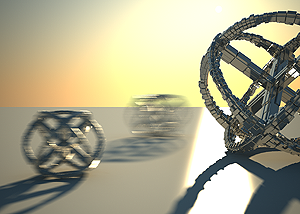VRayPhysicalCamera
VRayPhysicalCamera Overview
The VRayPhysicalCamera allows you to use real-world parameters to set up the virtual CG camera (e.g. f-stop, lens focal length, etc.). It also makes it easier to use light sources with real-world illumination (e.g. VRayLight with physical units, or VRaySun and VRaySky).
Basic Parameters
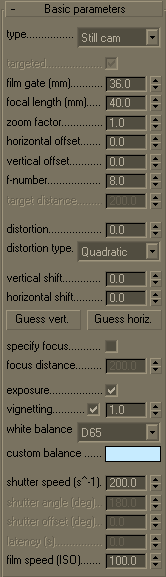 Type - determines the type of the camera. This mostly has an effect on the motion blur effect produced by the camera:
Type - determines the type of the camera. This mostly has an effect on the motion blur effect produced by the camera:
-
Still camera - simulates a still photo camera with a regular shutter.
-
Cinematic camera - simulates a motion-picture camera with a circular shutter.
-
Video camera - simulates a shutter-less video camera with a CCD matrix.
Targeted - specifies whether the camera has a target in the 3ds Max scene or not.
Film gate - specifies the horizontal size of the film gate in millimeters. Note that this setting takes into account the system units configuration to produce the correct result.
Focal length - specifies the equivalent focal length of the camera lens. This setting takes into account the system units configuration to produce the correct result.
Zoom factor - specifies a zoom factor. Values greater than 1.0 zoom into the image; values smaller than 1.0 zoom out. This is similar to a blow-up rendering of the image.
Example: Zoom Factor
This parameter determines the zooming (In and Out) of the final image. It doesn't move the camera forward nor backwards.
Exposure is on, f-number is 8.0, Shutter speed is 60.0, ISO is 200.0, Vignetting is on, White balance is white.

Zoom factor is 1.0

Zoom factor is 2.0

Zoom factor is 0.5
Horizontal offset - horizontally offsets the field of view of the camera as a fraction of the current view. For example, a value of 0.5 will offset the camera one half of the current image width to the left.
Vertical offset - vertically offsets the field of view of the camera as a fraction of the current view. For example, a value of 0.5 will offset the camera one half of the current image height upwards.
Example: Vertical Shift (Camera Correction)
Using this parameter you can achieve the so called "2 point perspective". To have that done automatically, use the Guess vertical shift button.

vertical shift: Guess (2 point)

vertical shift: -0.5

vertical shift: 0.5
Target distance - the distance to the camera target for a targeted camera.
f-number - determines the width of the camera aperture and, indirectly, exposure. If the Exposure option is checked, changing the f-number will affect the image brightness.
Example: Exposure Control - f-number (f-stop)
Note: All the images from the following examples are rendered using the VRaySun and VRaySky set with their default parameters.
This parameter controls the aperture size of the virtual camera. Lowering the f-number value increases the aperture size and so makes the image brighter, since more light enters the camera. In reverse, increasing the f-number makes the image darker, as the aperture is closed. This parameter also determines the amount of the DOF effect, see Example.
Exposure is on, Shutter speed is 60.0, ISO is 200, Vignetting is on, White balance is white.

f-number is 8.0

f-number is 6.0

f-number is 4.0
Distortion - specifies the distortion coefficient for the camera lens. A value of 0.0 means no distortion; positive values produce "barbell" distortion, while negative values produce "pillow" distortion.
Distortion type - determines what distortion formula is used when the Distortion value is not zero:
-
Quadratic - this is the default distortion type. It uses a simplified formula that is easier to calculate than the Cubic method.
-
Cubic - this is the distortion type used in some camera tracking programs like SynthEyes, Boujou etc. If you plan on using one of these programs, you should use the Cubic distortion type.
Example: Distortion
The difference between the two types of distortion is slightly visible. The Cubic type should be used in some camera tracking programs like SynthEyes, Boujou etc.

Distortion is 1.0, Distortion type is Quadratic

Distortion is -1.0, Distortion type is Quadratic
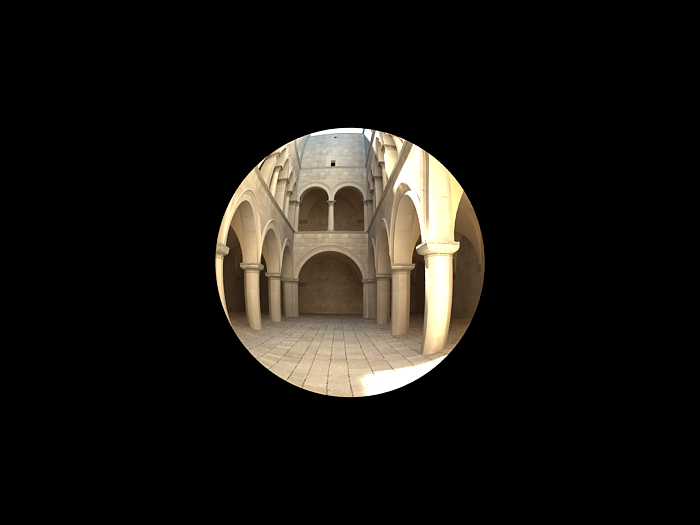
Distortion is 1.0, Distortion type is Cubic

Distortion is -1.0, Distortion type is Cubic
Specify focus - this allows you to specify a focus distance different from the camera target distance.
Exposure - when this option is on, the f-number, Shutter speed, and ISO settings will affect the image brightness.
Vignetting - when this option is on, the optical vignetting effect of real-world cameras is simulated. You can also specify the amount of the vignetting effect, where 0.0 is no vignetting and 1.0 is normal vignetting.
Example: Vignetting
This parameter controls the simulating the optical vignetting effect of real-world cameras.

Vignetting is 0.0 (vignetting is disabled)

Vignetting is 1.0
White balance - allows additional modification of the image output. Objects in the scene that have the specified color will appear white in the image. Note that only the color hue is taken into consideration; the brightness of the color is ignored. There are several presets that can be used, most notably the Daylight preset for exterior scenes.
Example: White Balance
Using the white balance color allows additional modification of the image output. Objects in the scene that have the specified color will appear white in the image. E.g. for daylight scenes this should be peach color to compensate for the color of the sun light etc.
Exposure is on, f-number is 8.0, Shutter speed is 200.0, ISO is 200.0, Vignetting is on.
 White balance is white (255,255,255)
White balance is white (255,255,255)
 White balance is blueish (145,65,255)
White balance is blueish (145,65,255)
 White balance is peach (20,55,245)
White balance is peach (20,55,245)
Shutter speed - the shutter speed, in inverse seconds, for the still photographic camera. For example, shutter speed of 1/30 s corresponds to a value of 30 for this parameter.
Example: Exposure Control - Shutter speed
This parameter determines the exposure time for the virtual camera. The longer this time is (small Shutter speed value), the brighter the image would be. In reverse - if the exposure time is shorter (high Shutter speed value), the image would get darker. This parameter also affects the motion blur effect, see the Example below.
Exposure is on, f-number is 8.0, ISO is 200, Vignetting is on, White balance is white.

Shutter speed is 60.0

Shutter speed is 30.0

Shutter speed is 125.0
Shutter angle - shutter angle (in degrees) for the cinematic camera.
Shutter offset - shutter offset (in degrees) for the cinematic camera.
Latency - CCD matrix latency, in seconds, for the video camera.
Film speed (ISO) - determines the film power (i.e. sensitivity). Smaller values make the image darker, while larger values make it brighter.
Example: Exposure Control: Film Speed (ISO)
This parameter determines the sensitivity of the film and so the brightness of the image. If the film speed (ISO) is high (film is more sensitive to the light), the image is brighter. Lower ISO values mean that the film is less sensitive and produces a darker image.
Exposure is on, Shutter Speed is 60.0, f-number is 8.0, Vignetting is on, White balance is white.

ISO is 400

ISO is 800

ISO is 1600
Bokeh Effects
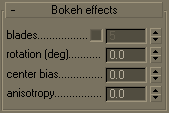 These parameters control the bokeh effects when the Depth-of-field option is on.
These parameters control the bokeh effects when the Depth-of-field option is on.
Blades - defines the shape of the camera aperture. When this option is off, perfectly circular aperture is simulated. When on, a polygonal aperture is simulated, with the given number of blades.
Rotation - defines the rotation of the blades.
Center bias - defines a bias shape for the bokeh effects. Positive values make the outer edge of the bokeh effects brighter; negative values make the center of the effect brighter.
Anisotropy - allows stretching of the bokeh effect horizontally or vertically to simulate anamorphic lenses.
Sampling
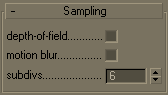 There parameters control the sampling for the virtual camera.
There parameters control the sampling for the virtual camera.
Depth-of-field - turns on depth of field sampling.
Example: Depth Of Field (DOF)
To enable the DOF effect you need to turn on the Depth-of-field option in the Sampling rollout of the physical camera. The effect is most strongly seen when the camera is close to some object, like when doing a "macro" photo. For a strong DOF effect, the camera aperture must be open wide (i.e. small f-number value). That may lead to a very burnt and bright image, so to preserve the same illuminosity over the whole image, the shutter speed must shortened. And at last but not at least the focus distance determines which part of the scene will be actually on focus. To get the focus near, you would need a small value and reverse - higher value for far focus.
Exposure is on, f-number is 1.0, Shutter speed is 4000.0, ISO is 200.0, Vignetting is on.

DOF is off

DOF is on, Focus distance is 400

DOF is on, Focus distance is 4000
Motion blur - turns on motion blur sampling.
Example: Motion Blur (MB)
To enable the motion blur effect you need to turn on the Motion blur checkbox in the Sampling rollout of the physical camera. The amount of the motion blur is determined by the speed of the moving object itself as well as the Shutter speed setting of the camera. Long shutter speeds will produce more motion blur, as the movement of the object is tracked over a longer in time. In reverse, short shutter speeds will produce less motion blur effect. Keep in mind that to preserve the same illuminosity over the whole image, the f-number value has to be corrected as well.
Note that in the example the far object is moving quicker than the near one, which cases the difference in the motion blur effects.
Exposure is on, ISO is 200.0, Vignetting is on.
Motion blur is off
Motion blur is on, f-number is 16.0, Shutter speed is 30.0
Motion blur is on, f-number is 8.0, Shutter speed is 125.0
Subdivs - determines the number of samples (rays) for calculating depth of field and/or motion blur.
Miscellaneous
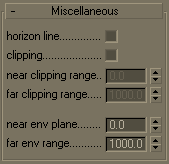
These parameters control various other aspects of the camera.
Horizon line - turns on and off the display of the camera horizon line in the viewport.
Clipping - turns on and off camera clipping.
Near/far clipping range - the near/far clipping range, when Clipping is on.
Near/Far environment range - the near/far environment range (used by some atmospheric effects in 3ds Max).
Notes
-
The Camera correction modifier will not work with the VRayPhysicalCamera. Instead, use the Vertical shift parameter of the camera for the same purpose.
-
The DOF settings in the Render Scene dialog have no effect when the VRayPhysicalCamera is used. Instead, you must use the DOF settings of the camera itself.
-
Some motion blur settings (Duration, etc.) have no effect on the VRayPhysicalCamera. Instead, motion blur is controlled by the camera itself (through the Shutter speed, etc. parameters). See also the Motion blur render parameters.
-
Note: the Sponza Atrium model is created by Marko Dabrovic (http://www.rna.hr) and is one of the models for the CGTechniques Radiosity competition. The Athene model is a free model from the DeEspona Infografica model bank.